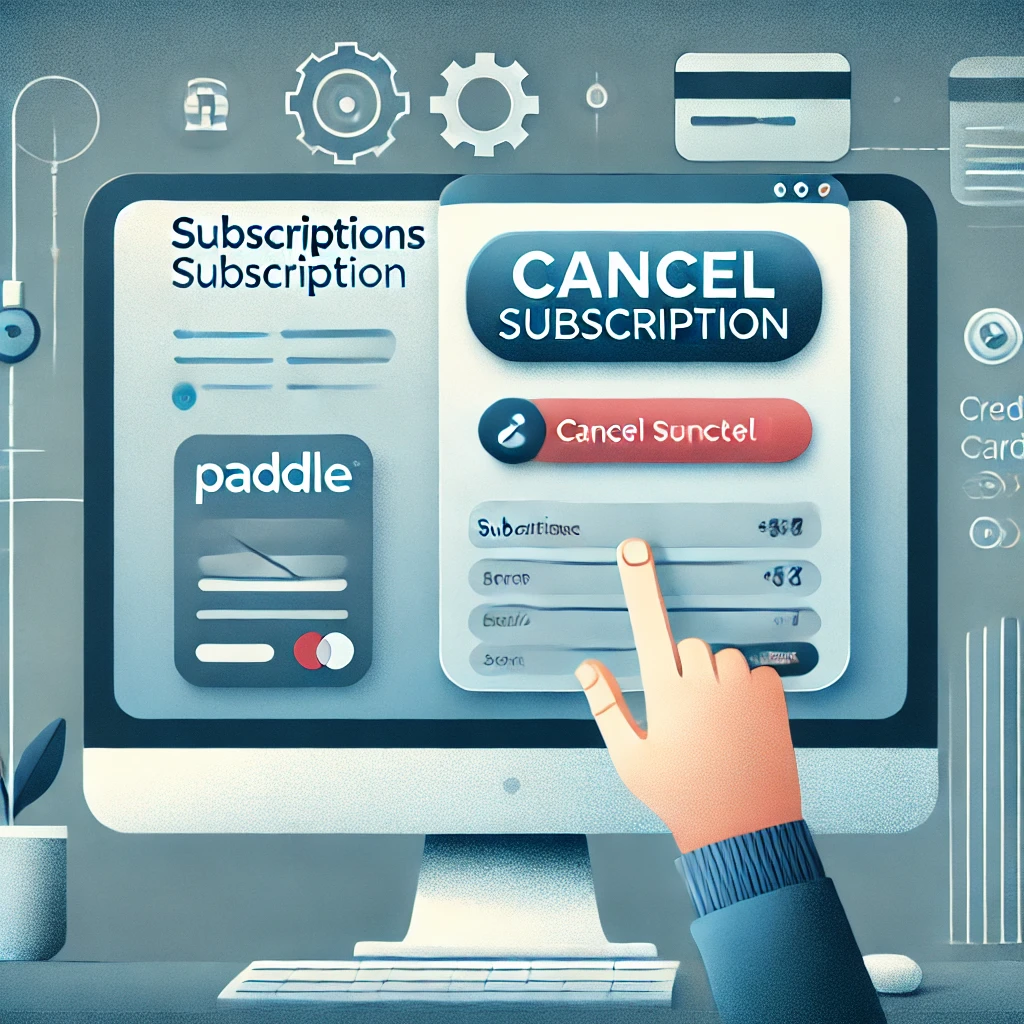To cancel a subscription on Paddle, follow these steps:
Via Email:
- Locate the Confirmation Email:
- Find the email you received from Paddle when you initially signed up for the subscription. It usually contains a “Manage Subscription” link.
- Click “Manage Subscription”:
- Open the email and click on the Manage Subscription link. This will redirect you to Paddle’s subscription management page.
- Cancel the Subscription:
- On the subscription management page, look for an option to Cancel Subscription or Cancel Automatic Renewal. Follow the prompts to confirm the cancellation.
Via Paddle’s Website:
- Go to Paddle’s Help Page:
- Visit Paddle’s Help Page and scroll down to the Manage My Subscription section.
- Enter Your Email:
- Input the email address associated with your Paddle account and click Next.
- Access the Management Page:
- You’ll receive an email with a link to manage your subscription. Click the link.
- Cancel the Subscription:
- On the subscription management page, select Cancel Subscription or Cancel Automatic Renewal and confirm.
Via the Merchant:
If you signed up for the subscription through a specific app or service, you may need to cancel it directly through their platform. Check the app or website for subscription management options.
Important Notes:
- Canceling a subscription stops future charges but does not typically provide refunds for already paid periods.
- After canceling, you’ll receive a confirmation email from Paddle.
- If you encounter issues, contact Paddle’s support team at support@paddle.com for assistance.