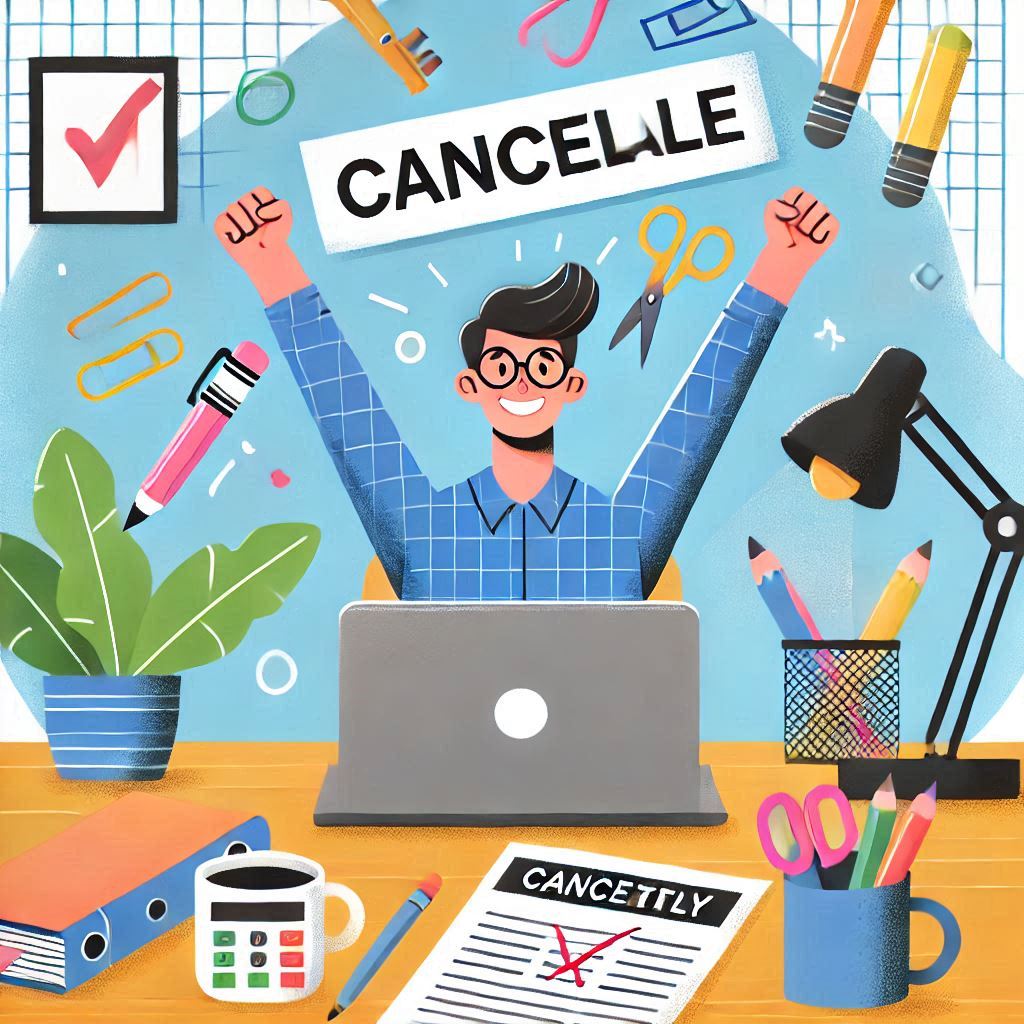To cancel a subscription on UltData (a data recovery software by Tenorshare), follow these steps:
- Log in to Your Tenorshare Account:
- Go to Tenorshare’s website and log in to your account using your credentials.
- Navigate to Subscriptions:
- After logging in, go to your Account Settings or Subscription Management section.
- Find Your UltData Subscription:
- Locate your active UltData subscription in the list of services.
- Cancel the Subscription:
- Click on Cancel Subscription or Turn Off Auto-Renewal and confirm your choice.
Cancel via PayPal (if applicable):
If you paid for your subscription through PayPal, you can cancel the automatic payments directly in PayPal:
- Log in to your PayPal account.
- Go to Settings > Payments > Manage Automatic Payments.
- Find the UltData subscription and cancel it.
Cancel via Credit/Debit Card (if applicable):
If you paid with a credit or debit card and cannot cancel through Tenorshare or PayPal, contact your bank or card issuer to stop future payments.
Important Notes:
- Canceling the subscription will stop future charges but will not refund any remaining time on your current billing period.
- After canceling, you will receive a confirmation email from Tenorshare.
- If you encounter issues, contact Tenorshare support:
- Email: support@tenorshare.com
- Support Page: Tenorshare Support
Steps to Avoid Future Charges:
- Make sure to cancel at least 24 hours before the renewal date to avoid being charged for the next billing cycle.
- Keep a record of your cancellation confirmation for reference.