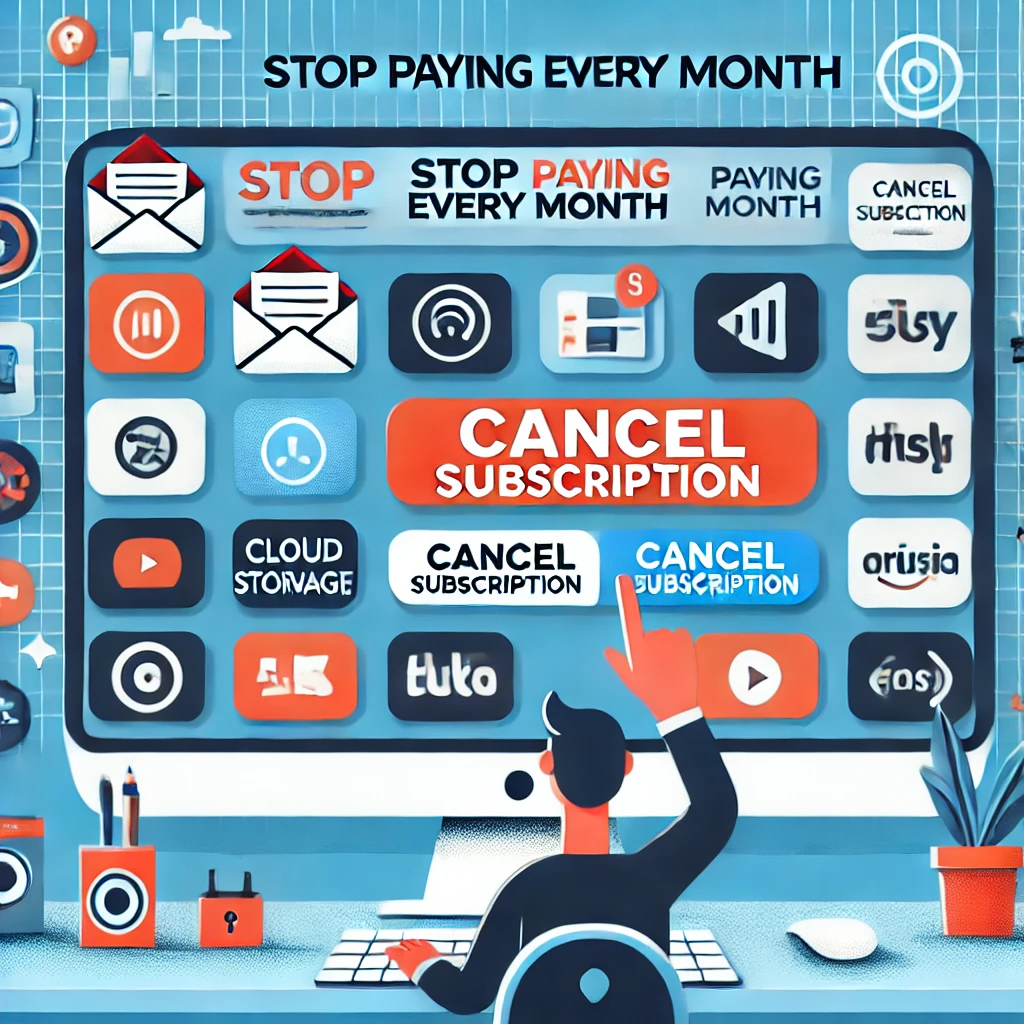Canceling unwanted app and service subscriptions using your computer is a straightforward process. Here’s a detailed guide to help you stop paying for subscriptions you no longer need:
Step 1: Identify Your Subscriptions
1. Check Your Email
- Search your inbox for keywords like:
- “Welcome to”
- “Subscription confirmation”
- “Renewal notice”
- “Payment receipt”
- Look for emails from services you may have subscribed to.
2. Review Bank and Credit Card Statements
- Log in to your online banking or credit card account.
- Look for recurring charges from apps or services.
3. Use Subscription Tracking Tools
- Use tools like Rocket Money, Trim, or PocketGuard to scan your accounts and identify recurring payments.
Step 2: Cancel Subscriptions on Your Computer
1. Visit the Service’s Website
- Open your web browser and go to the website of the subscription service.
- Log in to your account.
- Look for sections like:
- “Account Settings”
- “Billing”
- “Subscription Management”
- “Membership”
3. Locate the Cancellation Option
- Find options such as:
- “Cancel subscription”
- “Turn off auto-renew”
- “Manage subscription”
- Follow the prompts to cancel.
4. Check for Third-Party Platforms
- If you subscribed through a third-party platform, cancel through that platform:
- PayPal: Log in to PayPal > Settings > Payments > Manage Automatic Payments.
- Apple ID (for Mac users): Open the App Store > Click your profile picture > Account Settings > Manage Subscriptions.
- Google Account (for Chrome/Android users): Go to Google Subscriptions.
Step 3: Confirm Cancellation
1. Check for Confirmation
- After canceling, look for a confirmation email or notification.
- Verify that the subscription status is marked as “Canceled” or “Expired.”
2. Monitor Your Bank Statements
- Ensure no further charges appear for the canceled subscription.
Step 4: Prevent Future Unwanted Subscriptions
1. Use Virtual Credit Cards
- Use services like Privacy.com to create virtual credit cards with spending limits or expiration dates.
2. Set Reminders for Free Trials
- Mark your calendar with the end date of free trials to cancel before being charged.
3. Regularly Review Subscriptions
- Periodically check your bank statements and subscription tracking tools to ensure you’re only paying for what you use.
Example: Canceling Common Subscriptions
Netflix
- Go to Netflix.com > Profile > Account > Cancel Membership.
Spotify
- Visit Spotify.com > Account Overview > Cancel Subscription.
Amazon Prime
- Go to Amazon.com > Accounts & Lists > Memberships & Subscriptions > Manage Subscription > End Membership.
By following these steps, you can efficiently cancel unwanted app and service subscriptions using your computer and stop paying for services you no longer use. Let me know if you need help with a specific service!